Search for answers or browse our knowledge base.

DISCONTINUED
A4 mono printer
Prints have dots, streaks or spots
If print quality is reduced, we recommend the following cleaning steps:
Please switch off the device first using the main switch.
Corona wire cleaning:
- To do this, first remove the toner cartridge by pressing the blue button and then the drum unit behind it by pulling on the blue handles (D).
The gray cleaning slider is located on the left side of the drum unit. - First, fold up the gray cover and slide the cleaning slider back and forth across the entire width at least 10 times.
- Then make sure that the cleaning slider is firmly locked into its leftmost position before reinserting the units into the device in reverse order.
Pale prints
If print quality is reduced, we recommend the following cleaning steps:
Corona wire cleaning:
- To do this, first remove the toner cartridge by pressing the blue button and then the drum unit behind it by pulling on the blue handles (D).
The gray cleaning slider is located on the left side of the drum unit. - First, fold up the gray cover and slide the cleaning slider back and forth across the entire width at least 10 times.
- Then make sure that the cleaning slider is firmly locked into its leftmost position before reinserting the units into the device in reverse order.
Clear paper jams
The Paper Jam message appears when paper is jammed in the paper transport system or no paper is fed in at all.
The device automatically switches to offline mode and the Warning indicator lights up. The KYOCERA Client Tool can indicate the location of the paper jam.
Remove the paper jam. After the jammed paper is removed, the printer starts printing again.
If the problem persists, please provide us with the following information so that we can resolve your issue as quickly as possible:
- A screenshot from the Kyocera Client Tool showing the device overview and the device details.
- A meaningful error image if the error cannot be seen on the status pages.
General information and notes:
Checking the device serial number:
The serial number of the device can be found in the following location, as shown in the figure.
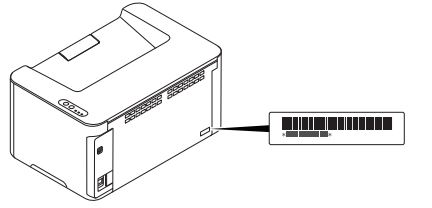
Original Toner
To ensure long-lasting quality, we recommend using only original Kyocera toner containers, as these have to pass numerous quality tests.
If non-original toner is used, this can lead to malfunctions.
We accept no liability for damage caused by using consumables from other suppliers.
Our replacement toner containers are provided with a special sticker as shown below and are therefore recognizable as original consumables.
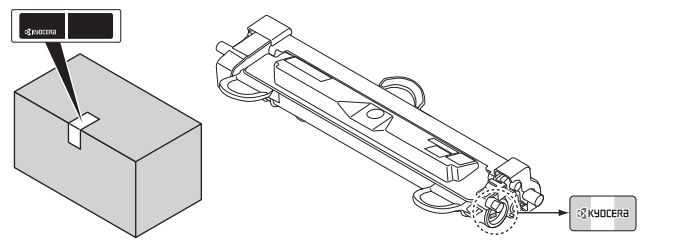
Request KYOCERA support
To request Kyocera support, please click on the button below to access our service centre.
