Search for answers or browse our knowledge base.

DISCONTINUED
A4 colour printer series.
Consisting of:
- ECOSYS P5021cdn
- ECOSYS P5021cdw
Prints have dots, streaks or spots
If print quality is reduced, we recommend the following cleaning steps:
Please first switch the device off and then on again using the main switch.
1. Drum cleaning (perform up to 3 times if necessary) :
- menu
- Adjustment/Maintenance
- service
- Drum — press OK twice
2 . Laser and corona cleaning :
- menu
- Adjustment/Maintenance
- service
- LSU/Charging unit — press OK twice
The print image repeats itself — I have a kind of ghost image
When printing on thicker media types/paper, the media type settings may need to be adjusted to ensure the toner is properly fixed.
The setting is made both in the device and in the print dialog of the application.
Media type settings device:
- System menu/counter button
- Cassette/MP Tray Settings
- Cassette (No.) > Media Type
The media type setting must now be identical to the device setting in the driver or print dialog.
Pale prints
If you have pale prints and have not activated the ECO Print mode on the device, please proceed as follows:
1. Laser scanner cleaning:
-> Menu
- Settings/Maintenance
- Service Settings
- Laser scanner cleaning -
Press OK and confirm with YES on the display.
2. Drum mode (perform up to 3 times if necessary):
-> Menu
- Settings/Maintenance
- Service Settings
- Drum -
Press OK and confirm with YES on the display.
3. Developer refresh:
-> Menu
- Settings/Maintenance
- Service Settings
- DEV-CLN
- Press OK and confirm with YES on the display.
Clear paper jams
If a paper jam occurs, “Paper Jam” is displayed and the machine stops.
Follow the instructions below to clear the paper jam.
If the problem persists, please provide us with a detailed description of the error. In order to resolve your issue as quickly as possible, please also provide us with the following information:
Status page :
– Menu
– List prints – Print
status page –
Press OK twice
Service status page :
– Menu
– Settings/Maintenance
– Service – Print status page – Press OK
twice
Service status page :
– Menu
– Settings/Maintenance
– Service – Print test page – Press OK
twice
General information and notes:
Checking the device serial number:
The serial number of the device can be found in the following location, as shown in the figure.
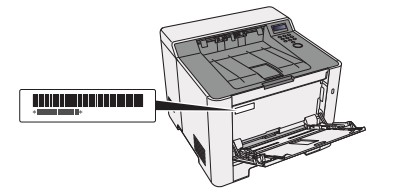
Original Toner
To ensure long-lasting quality, we recommend using only original Kyocera toner containers, as these have to pass numerous quality tests.
If non-original toner is used, this can lead to malfunctions.
We accept no liability for damage caused by using consumables from other suppliers.
Our replacement toner containers are provided with a special sticker as shown below and are therefore recognizable as original consumables.
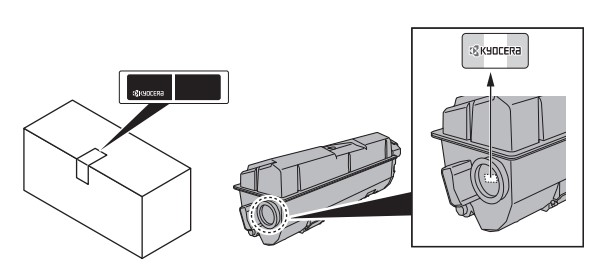
Request KYOCERA support
To request Kyocera support, please click on the button below to access our service centre.
