Search for answers or browse our knowledge base.

A4 Colour MFP Series.
Models covered:
- ECOSYS M6630cidn
- ECOSYS M6635cidn
Prints have dots, streaks or spots
If print quality is reduced, we recommend the following cleaning steps:
Please first switch the device off and then on again using the main switch.
- Laser scanner cleaning:
- System menu/counter button
- Adjustment/Maintenance
- Laser scanner cleaning
- start
- Drum mode (if necessary, run up to 3x):
- System menu/counter button
- Adjustment/Maintenance
- Drum refreshment
- start
The print image repeats itself — I have a kind of ghost image
When printing on thicker media types/paper, the media type settings may need to be adjusted to ensure the toner is properly fixed.
The setting is made both in the device and in the print dialog of the application.
- Media type settings device:
- System menu/counter button
- Cassette/MP Tray Settings
- Cassette (No.) > Media Type
The media type setting must now be identical to the device setting in the driver or print dialog.
Pale prints
If you have pale prints and have not activated the ECO Print mode on the device, please proceed as follows:
Please first switch the device off and then on again using the main switch.
- Laser scanner cleaning:
- System menu/counter button
- Adjustment/Maintenance
- Laser scanner cleaning
- start
- Drum mode (if necessary, run up to 3x):
- System menu/counter button
- Adjustment/Maintenance
- Drum refreshment
- start
- Developer Refresher
- System menu/counter button
- Adjustment/Maintenance
- Service Settings Service Settings (Login with user: 3000, password: 3000)
- DEV-CLN
- start
If the problem persists, please provide us with a detailed description of the error. In order to resolve your issue as quickly as possible, please also provide us with the following information:
Status page :
– System menu/counter
– List print –
Report print –
Status page –
Yes
Service status page :
– System menu/counter
– List print –
Report print –
Service status –
Yes
Test page :
– System menu/Counter
– Settings / Maintenance –
Service settings [User: 3000/ Password: 3000] –
Test page –
Yes
General information and notes:
Checking the device serial number:
The serial number of the device can be found in the following location, as shown in the figure.
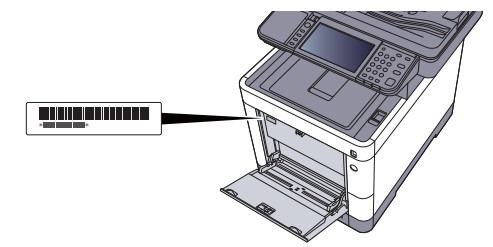
Original Toner
To ensure long-lasting quality, we recommend using only original Kyocera toner containers, as these have to pass numerous quality tests.
If non-original toner is used, this can lead to malfunctions.
We accept no liability for damage caused by using consumables from other suppliers.
Our replacement toner containers are provided with a special sticker as shown below and are therefore recognizable as original consumables.
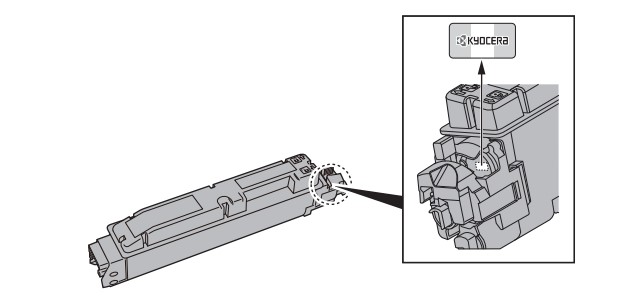
Request KYOCERA support
To request Kyocera support, please click on the button below to access our service centre.
