Search for answers or browse our knowledge base.
General technical requirements
- The printer must be connected to a network.
- An SMTP mail server must be available.
- If the mail server is not on the local network, a gateway must
be defined. - If the host names of the servers are used instead of the IP addresses, a DNS server must be defined.
Setting the network interface
This setting is only necessary if DHCP is not used or if not all
necessary information (such as gateway and DNS server) is communicated
Menu item: Network settings – TCP/IP
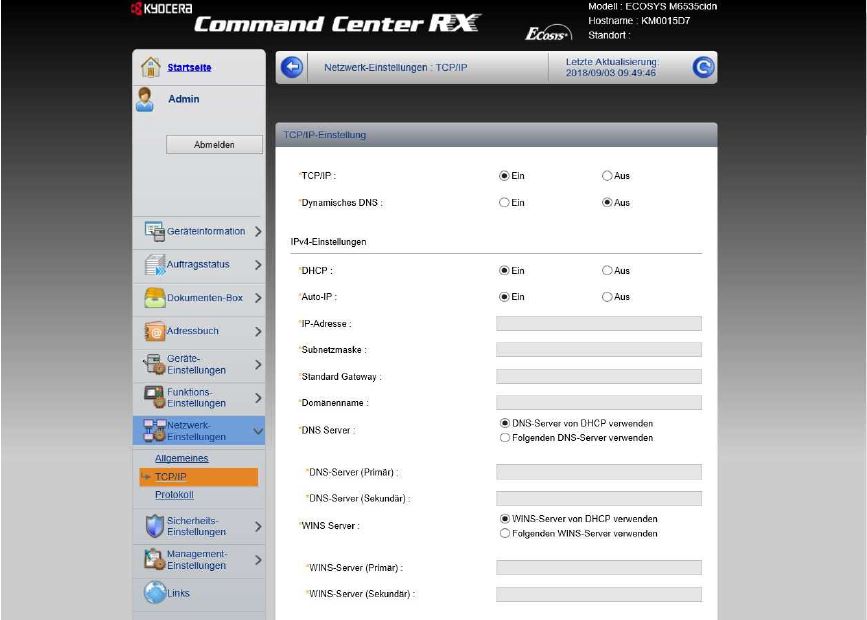
Security settings
The basic settings are usually correct.
Menu item: Network settings – Protocols
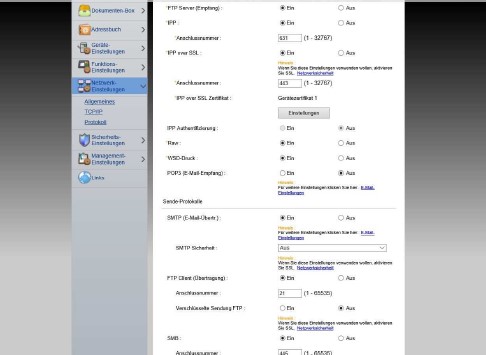
If you have problems sending emails, please check whether the “SMTP:” option has been accidentally set to “Off”. If this is the case, please set this option back to “On”.
Setting the SMTP function
Menu item: Function settings –> E‑Mail
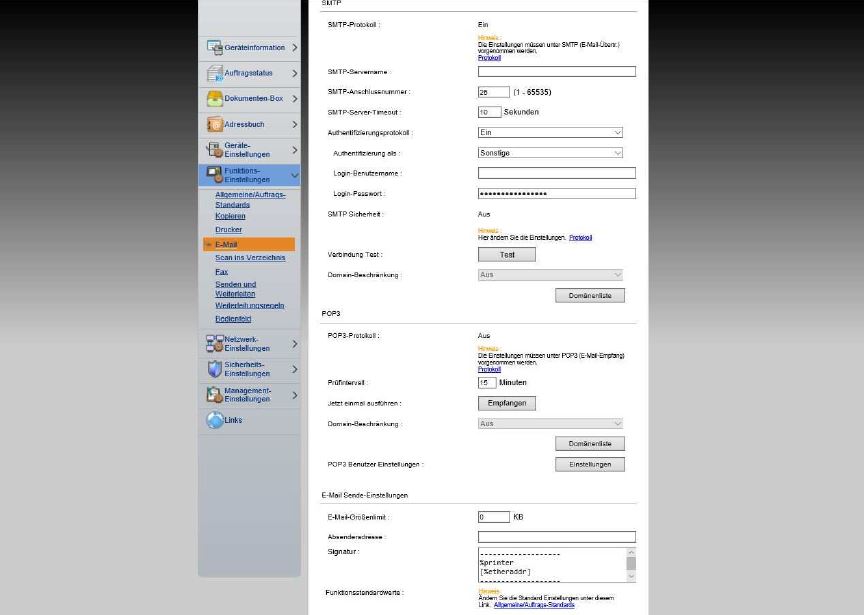
ASMTP protocol settings
SMTP protocol: To enable email sending, the SMTP protocol must be set to “on”.
SMTP server name: IP address or name of the mail server
SMTP connection number: SMTP port on the SMTP server (25 is standard, ask the operator if necessary)
SMTP server timeout : Time to wait for a response from the server
Authentication protocol : Type of login to the server ( None (Off), by retrieving mail (Pop before SMTP) or with login (On)).
Authenticate as: Which login information should be used? You can either create one or more POP3 accounts (“Email recipient 1” – “Email recipient 3”) or enter other login information. Data would have to be requested from the server operator.
Login User Name : User name for the user when selecting “Other” option in “ Authenticate as”
Login Password: Password for the user when selecting “Other” option in “Authenticate as”
SMTP Security: Whether to encrypt or not “SSL” is configured in the protocol settings .
ASMTP protocol settings
E‑mail size limit: Maximum size that an e‑mail can have. Please always
specify an upper limit, as many mail servers can otherwise cause problems.
You should clarify in advance whether your email provider has an upper limit for sending emails. In this case, around 100kb should be deducted from the provider ‘s upper limit to enable smooth sending.
Sender address: Enter the sender address that the device should use. Please note that this address belongs to the selected email account.
Signature: This is sent as “text” with every email sent.
Most people enter their email signature here with the note that this is an automatically sent email.
In order to use the SMTP function, in some cases further settings must be made on the mail server.
Especially with Exchange servers in the local network, the network administrator should always be consulted to discuss the settings, both on the device and on the server, in order to avoid disruptions to operational security!
Request KYOCERA support
To request Kyocera support, please click on the button below to access our service centre.
